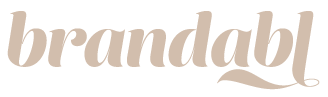Access your custom color palette and company logo that the Branabl artists prepared for you during the post customization process. After your free trial, you can access your custom post backgrounds as well!
Add Your Brand Color to a Shape
- From within the Design Editor, click to select the object you wish to recolor
- Select “Fill” from the menu to the left of your post
- Beneath the color slider that appears, you will notice a dropdown menu containing default colors (not brand specific) as well as the following Brand Color Pallets:
- Primary: Your primary color palette (core colors)
- Accent: Your accent color palette (highlight colors)
- NOTE: If you only have one brand color you may only see one ‘Primary’ color palette.
- Select your desired swatch and the shape will fill with the new color
Add Your Logo:
- Click on “Images” in the menu to the left of your post
- Go to “Logo” and see 3 logo versions (white, full color, and black)
- Select the logo you wish to use and click to easily add it to your post
Add Your Custom Background:
- Select the area or shape you wish to place the background in
- On the left menu click the “Photo” option
- Select “Brand Photo”
- Select the background you want to place and hit “Add”
- Place and size the background how you wish and then click “Apply”
All changes will autosave.
Download or share your post using the “Post or Export” button in the upper right-hand corner – learn how here.