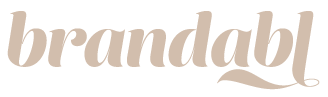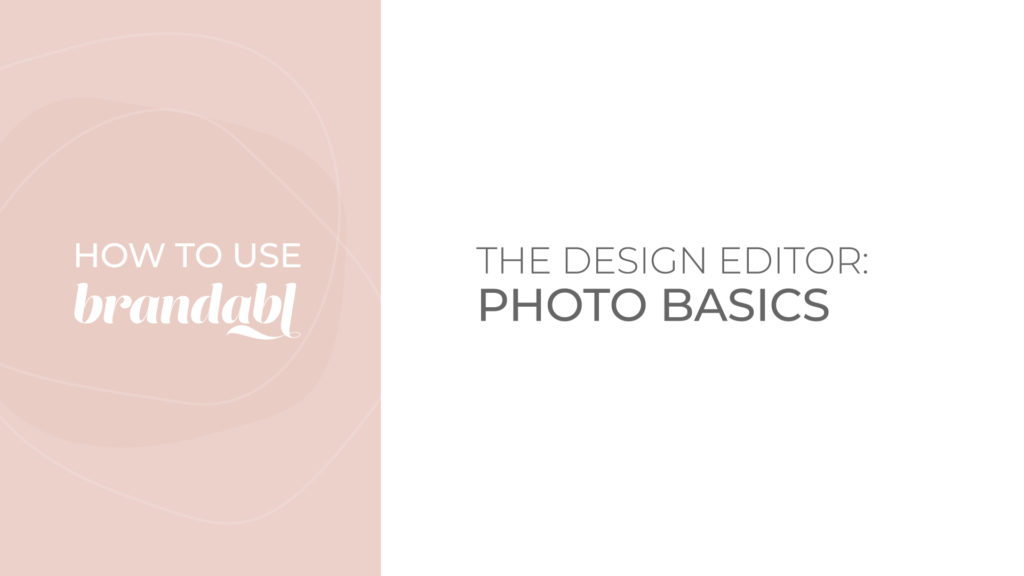Learn how to swap, add, or upload new images within Brandabl’s Design Editor. Select the post you want to edit and make eye-catching posts in minutes.
- Within the Design Editor, find the menu to the left of your post
- Photo Editing:
- Option 1: Click on the placeholder icon and Upload your own file
- Option 2: Add a Shape and then Upload your own file into the shape
- Option 3: Add a Brand Photo that we made for you during the post customization process
- Option 4: Add an Unsplash stock image
- NOTE: Unsplash is a stock photo library. Search the library to find images that best fit your design.
- To further edit, click on the image and use the menu to the left of the post to Reposition, Resize, add a Filters, or Replace the image
- Resize manually by clicking and dragging the corner of the image to make it larger or smaller. You can also click on the “Scale Image” bar in the menu to the left of the post and then click “Apply Image” to lock it into place
- Undo any changes with the reverse arrow icon above your post
- All changes will autosave
- Download or share your post using the “Post or Export” button in the upper right-hand corner (add backlink to download or post video)